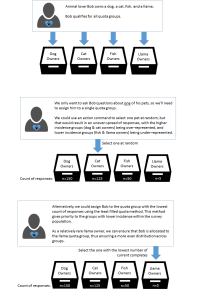Least Filled Quotas
What Is It?
Least Filled Quotas is a method of preferentially selecting a response (or allocating a respondent to a group) based on the lowest count of collective responses of survey participants at any point in time.
Example of Use
How Do I Use This?
- Drag and drop a Multi question to the Designer Pane. This will become the least filled quota 'driver'.
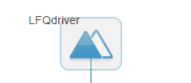
- Enter the question details, including variable name, variable label, and answer codes, along with the desired Action Commands.
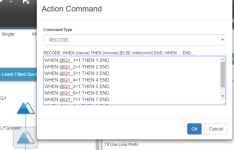
- Hide the least filled quota 'driver' question.

- Drag and drop a Single question to the Designer Pane. This will store the value of the selected answer.
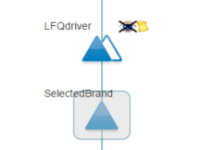
- Enter the answer codes, ensuring that they match those in the least filled quota driver question.
- Right mouse-click on the single response question and select Action Command from the Quick Menu. Enter a GET command to insert the value of the answer selected in the driver question (GET: @LFQDriver_CurrentAnswer)
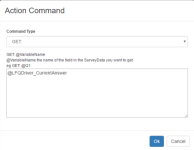
- Hide the single response question.
- Right mouse-click on the least filled quota 'driver' variable and select the Create Loop option from the Quick Menu.
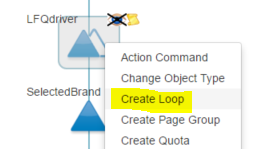
- In the Question Looping dialogue box, select the single response question via the "last question in loop" drop-down list and click OK.
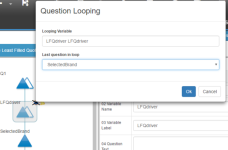
The loop will now be indicated in the Designer Pane by a connector arrow.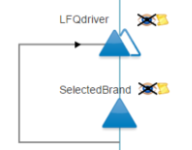
- Click on the least filled quota 'driver' variable again. In the Properties Pane:
- select Least Filled Quotas in the List Storage Order property.
- enter the number of answer codes you want to select from the least filled quota 'driver' question into the Loop Limit property field. In the example above, we want to select 1 brand from the 'driver' question, so we should set the limit to 1.
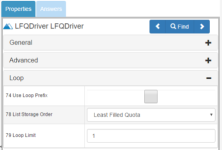
- Now that we have set up the questions to select the brand based on the least filled quota, we need to set up the quota buckets to keep count of the completes for each answer selected. Right mouse-click on the least filled quota 'driver' variable and select the Create Quota option from the Quick Menu.
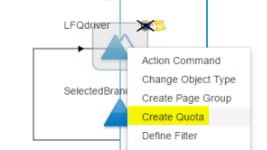
- In the Question Quotas dialogue box, click on Generate Quota.
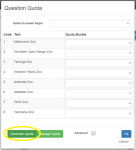
- Enter the required default quota limit and click Generate. Tip: set the quota limit to a high number that is unlikely to be reached (e.g. 9999)

- All groups will have their target quotas set to the default figure. Click Continue.
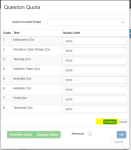
- The quota buckets will now be visible. If required, click Manage Quota to modify any targets, otherwise click OK to close the Question Quota dialog box.
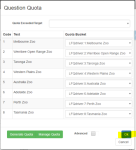
- If you wish to limit the number of completes for any of the quota groups, you will need to apply these quota limits to the single response question created in step 4.
- In the Question Quota dialogue box, select the Quota Exceeded Target question (this should be an instruction object with a Quota Full finish action.
For further information on specifying quotas, see Quotas.
Things To Consider
Testing least filled quotas is not possible in preview or test mode. Therefore in order to check that the quotas are working as desired, you will need to publish the survey and test it via a live survey link.